

I never said I didn’t use software RAID, I just wanted to add information about hardware RAID controllers. Maybe I’m blind, but I’ve never seen a good implementation of software RAID for the EFI partition or boot sector. During boot, most systems I’ve seen will try to always access one partition directly and a second in order, which is bypassing the concept of a RAID, so the two would need to be kept manually in sync during updates.
Because of that, there’s one notable place where I won’t - I always use hardware RAID for at minimum the boot disk because Dell firmware natively understands everything about it from a detect/boot/replace perspective. Or doesn’t see anything at all in a good way. All four of my primary servers have a boot disk on either a Startech RAID card similar to a Dell BOSS or have an array to boot off of directly on the PERC. It’s only enough space to store the core OS.
Other than that, at home all my other physical devices are hypervisors (VMware ESXi for now until I can plot a migration), dedicated appliance devices (Synology DSM uses mdadm), or don’t have a redundant disks (my firewall - backed up to git, and my NUC Proxmox box, both firewalls and the PVE are all running ZFS for features).
Three of my four ESXi servers run vSAN, which is like Ceph and replaces RAID. Like Ceph and ZFS, it requires using an HBA or passthrough disks for full performance. The last one is my standalone server. Notably, ESXi does not support any software RAID natively that isn’t vSAN, so both of the standalone server’s arrays are hardware RAID.
When it comes time to replace that Synology it’s going to be on TrueNAS

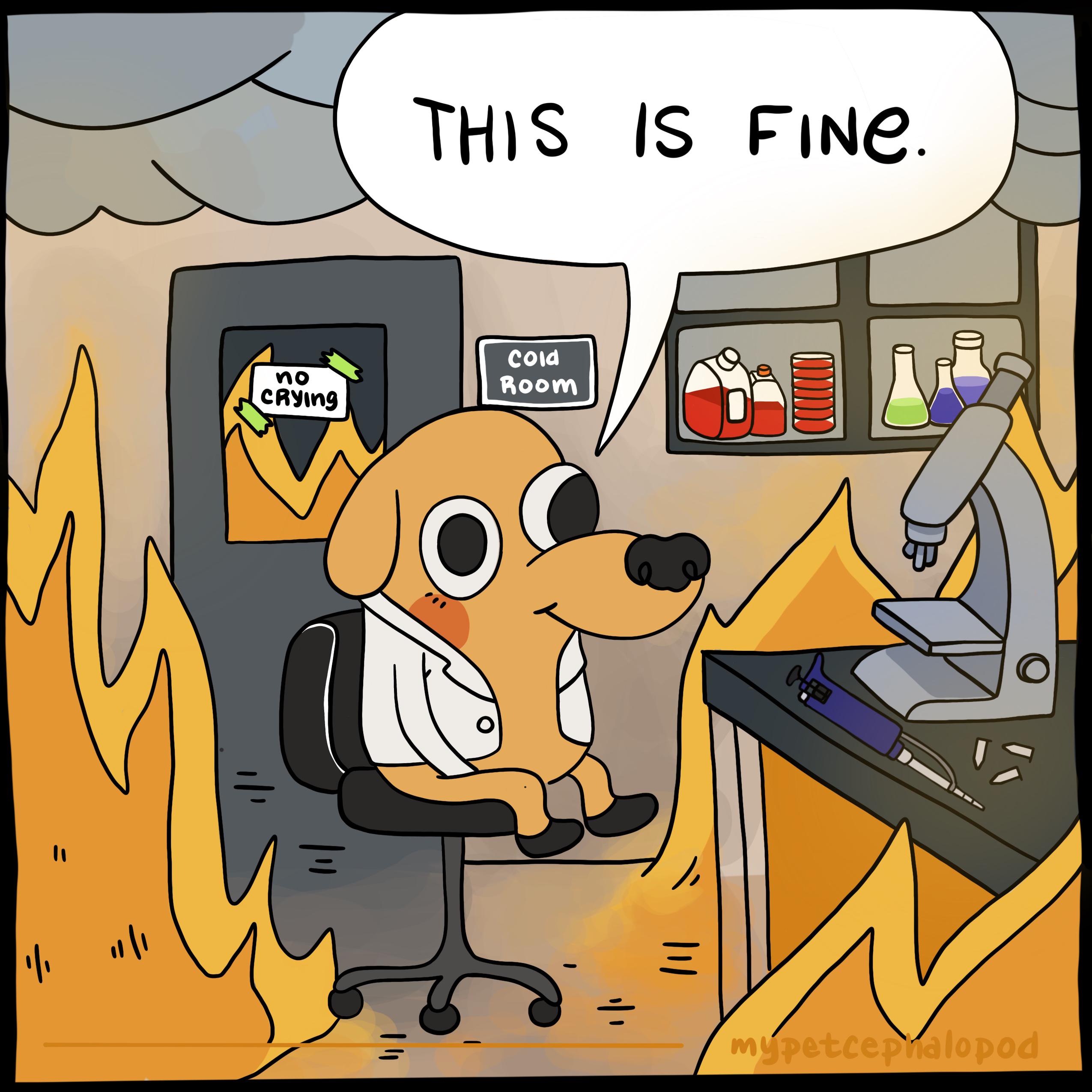



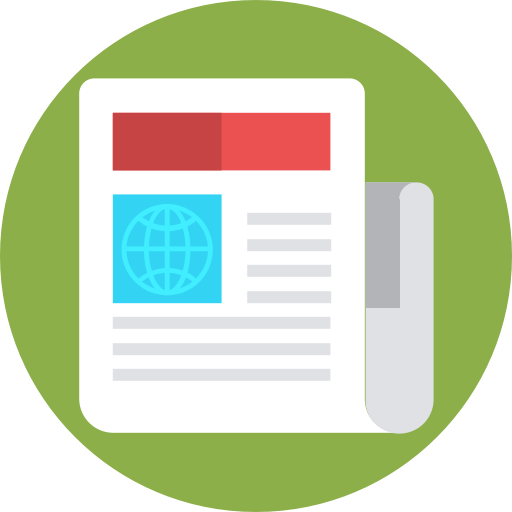
Hardware RAID just works, and for many, that’s good enough. In more advanced systems, all its got to handle is a boot partition, and if you’re doing your job as a sysadmin there’s zero important data in there that can’t be easily rebuilt or restored.