

My top picks currently for distros that support KDE are the following:
For your use case (Nvidia, Wayland preferential), the better choices among these will likely be the rolling releases (OpenSUSE Tumbleweed, ArchLinux) or 6 month point releases (Fedora KDE). Debian and OpenSUSE Leap are solid choices for LTS, but given the state of Nvidia and Wayland, it’s best to use the latest releases of KDE and the proprietary Nvidia drivers. If you switch GPUs to AMD or Intel in the future, you should have no issues using any of the distros listed.
To put points against some of the distros your contending list:
Many of the direct Ubuntu-based distros tend to have a certain level of lesser quality in packages (such as many releases never end up pushing bugfix patches that get patched in many other distros including Debian). Additionally, there is no guarantee that Ubuntu-derivative distros that don’t directly source from Ubuntu software repos may have breakages when using PPA repos or developer-distributed .deb packages.
I’m sure you’re aware of this bit as well, but the mainline Canonical-maintained distros (Ubuntu, Xubuntu, Kubuntu, etc.) rely heavily on Snap: a containerized application platform similar to flatpak, but with no freedom of choice of package sourcing. Every Snap package will be pulled from Canonical’s proprietary publishing platform. A lot of derivative distros (Linux Mint, Pop! OS, etc.) end up stripping out Snap from default installations and removing package redirects, recommends for Snap.
For Arch derivatives (Endeavour, Manjaro, etc.), don’t expect to be able to use AUR packages without issues unless your derivative directly sources from the ArchLinux repos. Many AUR packages explicitly expect the latest packages, which some derivatives defer updates to, causing breakages.
In particular, Manjaro has a track record of poor maintenance and questionable choices (recommending users to roll back system clocks after forgetting to renew TLS certs, shipping outright broken versions of Asahi Linux in order to tout support for Apple hardware, DDOS’ing the AUR, etc.)
Debian Sid (the unstable (rolling) variant Debian) is an option, but it’s really not recommended for end-use, and mostly only for testing.
To put points against some of the distros on my recommendation list:
Fedora explicitly only ships with FOSS software. This does mean that initial NVidia driver setup is more involved compared to most distros. The process shortlist is initial boot with nomodeset, install rpmfusion repos, and then install the NVidia drivers from RPMFusion-nonfree. Once that is done, the proprietary drivers should be installed and all configurations necessary should already be made. Simply rebooting should allow using the system accordingly.
Installing ArchLinux specifically expects some knowledge of the inner workings of a Linux system. Modern Arch live images do come with Archinstall: a utility that assists in getting an installation from configuration options. In general, an Arch install is a more involved process. ArchLinux also expects that you read from the news page before pushing updates to your system. While this kind of practice can also be true for many other rolling systems/point releases between feature upgrades, it is fairly imperative that due diligence and backups are taken on Arch systems when updating.
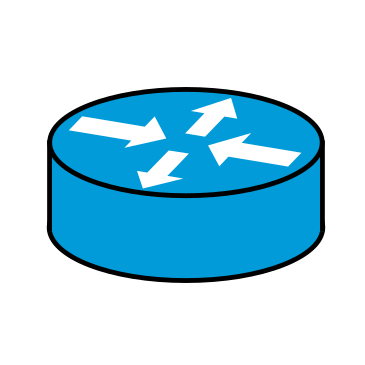


A good amount of distros actively have this functionality. To avoid breaking system packages, you can install the distro package for the given module or as the error recommends: use a venv for the given project.
As to why many guides don’t include it, I suspect as typical for many Linux-centric articles: they weren’t been written by knowledgeable individuals or just in general are writing with knowledge that is often 5+ years out of date.