

Idk why this is so low. Kdeconnect is all about sharing information between devices, url/file even notifications. It also has remote control and ping devices.


Idk why this is so low. Kdeconnect is all about sharing information between devices, url/file even notifications. It also has remote control and ping devices.


Just give cash with a note saying “money for the ski trip” or sth.
Not just semantics. PDFs doesn’t even have segmentations like spaces/lines/paragraph. It’s just text drawn at locations the text processor/any other softwares inserted into. Many pdf editor softwares just detect the closeness of the characters to group them together.
And one step further is you can convert text to path, which basically won’t even have glyph (characters) info and font info, all characters will just be geometric shapes. In that case you can’t even copy the text. OCR is your only choice.
PDF is for finalizing something and printing/sharing without the ability to edit.


Considering humans did sell humans.
Cap is a genZ term. That’s cap = that’s a joke/lie/ something along that. I’m not fluent in the language.
Waiting both sneezing or trying to hold back is dangerous? What are we supposed to do half-ass it?
I was thinking that exact thing lol. I’m like, yes ‘distributions’ are distributing new softwares with the new kernel.
And the improvement in desktop environments does feel like a good improvement considering the user is interacting most with it.
Or maybe I’m just apathetic to these things because most things I care about my distribution are that it provides me a good package manager for external and self made programs. And everything else is just programs installed through said package manager.


What’s called pastries though.


He edited it so now his account is no longer marked as bot. Maybe you’ll see others. Try searching for lemmy bots.


I’m on voyager. It shows up as an lil robot icon.


Yeah, I knew it wasn’t a bot reply, but since I thought you marked it as such it was a fun comment.


So the AI boom has made the bots depressed too huh …
I know, and no one will believe me


But if everyone is using it to mean something new then we need to record that.
Now think, patents are similar things but for with more money. And imagine if someone else had similar idea and made slightly similar website you go sue them coz you had the idea first.

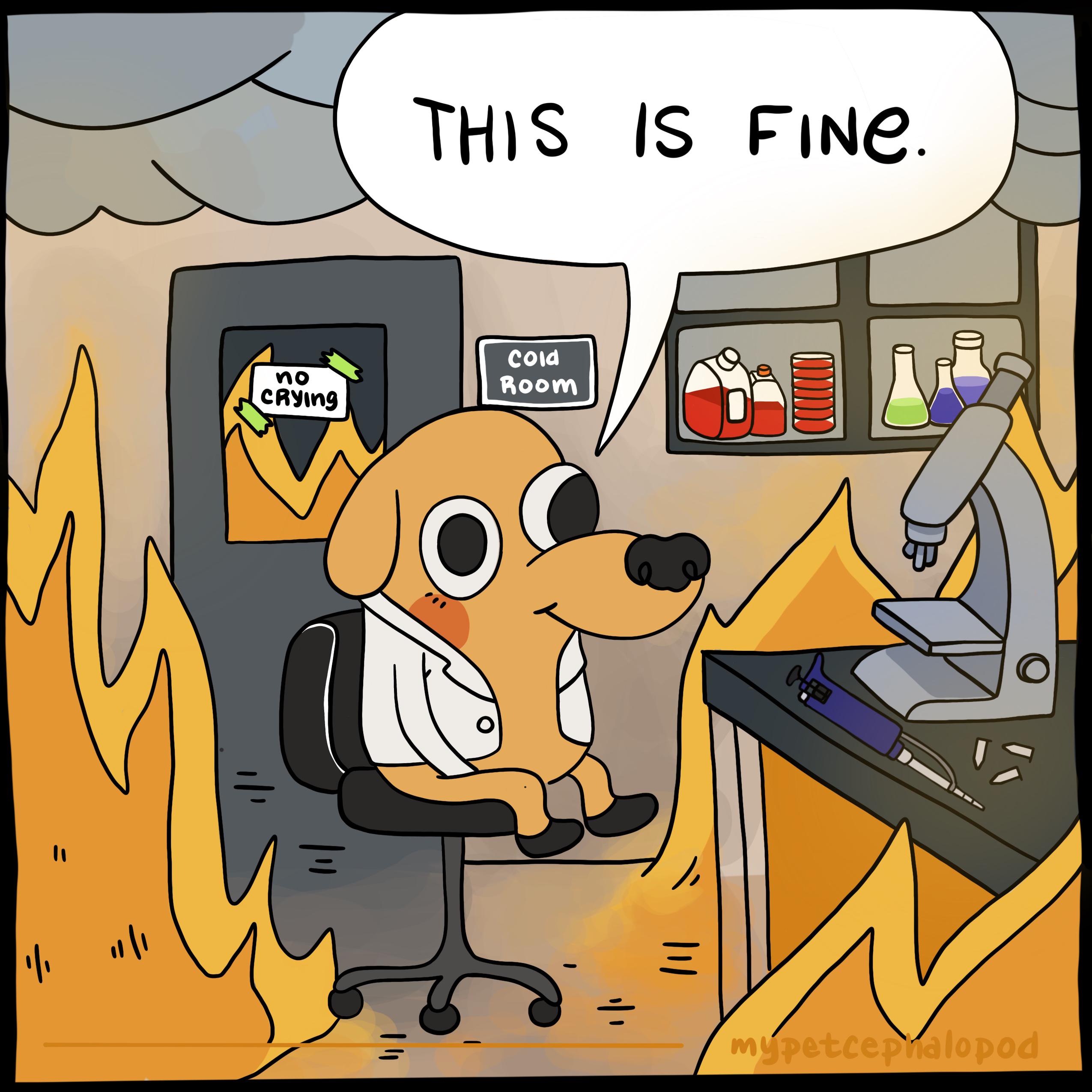
I’ll repeat it as much as I can but we need yo open up new journals for these kind of things.
All we need is a good cloud for storage, and volunteers. I think comp-sci people do that with https://arxiv.org/
The journal should accept any user submitted papers but have ranking based on other people, like successful reproducible studies (which is also accepted in journal) will be linked to the original journal. Reviews and such can be their own articles but also linked to the journal.
That way, undergrads can do projects reproducing previous studies (given resources) which will still give them research credit. Failures and exploration will also give people credit as it helps other people’s research. We can just tag papers for novel ideas,failures, reproducing old paper,reviews, etc.
I think it has a chance to be very useful if we can pull it off. Although it’ll have the same problems as of social media with upvote system. So some more thoughts needs to be there for the actual implementation.


I guess yeah. In that condition the algorithm would probably destroy all universe. Although you might be able to set a threshold and not destroy when it is over the threshold.
But situation where you don’t know the answer is not for this algorithm as this one came from sorting problem.


It’s not fun when you have to explain it. But basically it is based on the infinite multiverse theory. Since the multiverse splits whenever you make choices, in this case the program would spawn a large number of multiverses each with different combinations of those bits, which means at least one of them would have the exactly the combination we want. If the program destroys the multiverse it is in after it determines it is not correct, only reality that remains is the one with correct combination of bytes. Making it that we will get the code we want on the first try.


That seems like a wonderful function. Considering android support external mouse with cursors. I hope someone can make a FOSS version and put it in F-droid.
And is harmful for people like me, who like to copy paste the pdf into a markdown file write answers there and send a rendered pdf to professors. While I keep the markdowns as my notes for everything. I’d read the text I copied.